
If you are trying to connect to a mobile network and you see the error message “Your SIM card does not allow a connection to this network”. This error can be frustrating because it usually means that you cannot use your phone network to make calls, send texts, or connect to the internet.
Several factors can lead to the problem, such as a bad sim card, a bad connection, or a problem with the phone itself. Whatever the reason, you need to find a solution quickly when your phone encounters this error message.
Fortunately, there are a few things that you can try to fix this problem. In this article, we will show you how to fix the “Your SIM card does not allow a connection to this network” issue and connect to the network you want.
If you receive the error message “Your sim does not allow connection to this Network”, it means that your carrier does not support the preferred network type you are trying to connect to. This error can occur for a variety of reasons, such as trying to connect to a foreign network or an unsupported network.
There are several things you can do to tackle this issue. First, check to see if your carrier supports the network you are trying to access. If they do not, you must purchase a new SIM card that does support the network.
Additionally, you’ll need to either find a different network to connect to or get a new phone that is compatible with the network you’re trying to connect to. Either way, you’ll need to contact your carrier for more help.
Also Read: Calls From An Unallocated Phone Number: What does it mean?
If you are having problems with your sim card not allowing you to connect to a network, there are a few things you can try to fix the issue. The following tips can help you fix your problem.
The most common issue of getting the “Your SIM card does not allow a connection to this network” error message is that your SIM card is improperly inserted. This will put a barrier between your device and their network as your device doesn’t recognize the SIM network.

Since a SIM card is a portable chip that stores data for GSM phones including your phone number, contact list, text messages, and other information, you need to make sure to insert the SIM in the correct position.
Once the SIM card is properly inserted, wait for a few seconds to get the signals. In case you are not getting the signal, try restarting your device. If that doesn’t work, you should contact your carrier to check for issues with your SIM card.
Don’t Miss: How to Call Mexico from USA?
There are times when connecting your device to a new network could give you the “your sim card does not allow a connection to this network” error message. This could happen when your phone is not configured to work with the new network.
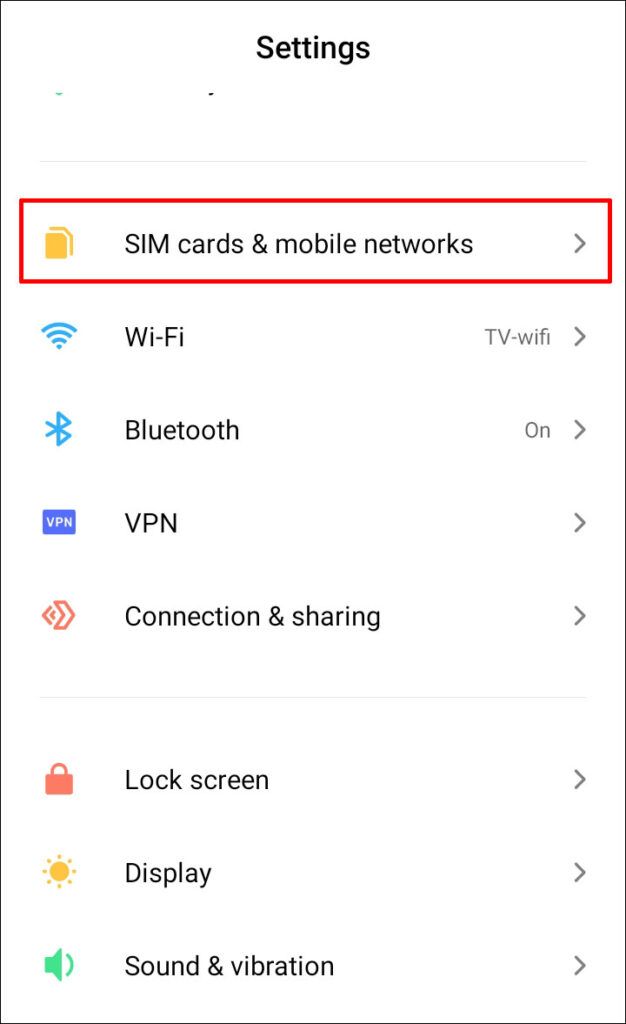
Another possibility is that you have recently switched phone providers and your device isn’t recognizing the new service. The good news is that it is usually a quick and easy fix.
You need to simply check your network settings on your phone and make sure that the new network is selected.
Go to Settings ➡ network & internet➡ mobile network ➡ Service providers ➡ click on Automatic option and select manual, it will search for available networks, and select the one of your SIM card company.
Note that, the above steps may be different for different brands of mobile devices. As soon as you’ve done that, you’ll be able to use your phone on the new network without any issues.
Also Check: TikTok Secret Codes, Slang Words & Phrases, Short Words With Meanings
If your SIM card is not connecting to the network, the first thing you should do is check the strength of the signal. If the signal is weak, it could be the reason why your SIM card is not working. There are a few ways to check the signal strength:
Once you have determined the strength of the signal, you can take steps to improve it. If the signal is weak, you may need to move to a different location or add a signal booster to your home or office.
If you are having problems with your sim card not being able to connect to the internet, one possible solution is to update your APN settings. Your APN (Access Point Name) settings tell your phone how to connect to the internet, and when they are incorrect, you may have problems connecting.
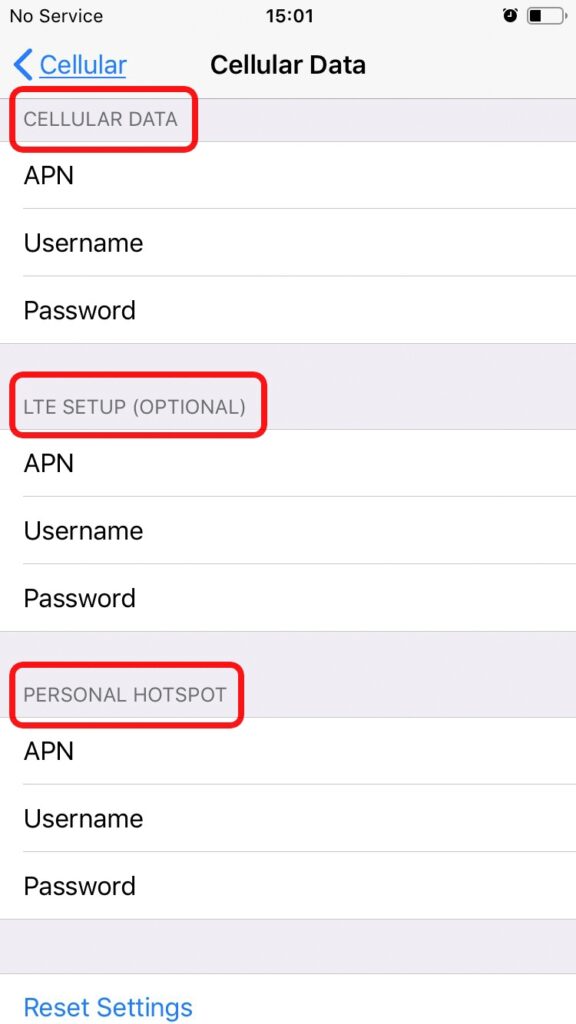
To update your APN settings, you will need to go into your phone’s settings and find the “Cellular” or “Mobile” data section. Once you are in that section, you will see an option for “Access Point Names” – this is where you will need to add or update your APN settings.
In case you don’t know what your APN settings should be, you can contact your carrier or look them up online. Once you have updated your APN settings, restart your phone and try to connect to the internet.
Don’t Miss: 453 Area Code Phone Number: Everything You Need to Know!
A lot of applications and processes run in the background whether it’s an iOS or an android phone. Due to this, they can start interfering with each other or put too much stress on the hardware. A restart might fix your mobile phone’s network connection problem in such a case.
In general, you can restart your device by long pressing the power button and tapping the restart button. Restarting your device will resolve any temporary conflicts that prevent you from connecting to the network.
Turning off Wi-Fi may sound like an odd way to fix an issue with your sim card, but it can actually be quite effective.
When your sim card cannot connect to the internet it may be because your Wi-Fi is interfering with the signal. You can eliminate this interference by turning off your Wi-Fi and hopefully get your sim card to work again.
Turn off your phone’s Wi-Fi, wait 30 seconds, and then enable it again. Your connection will be reset and any technical difficulties will be resolved.
Also Check: How to Call Philippines from USA?
Turning off and on Airplane mode is the easiest fix. When the phone is in airplane mode, all network connections are disconnected and forced to reconnect when it is turned off. On an Android phone, you can usually find an Airplane mode icon in the settings dropdown. While on iOS, from the home screen select Setting and you can tap on Airplane mode to turn it on.
You Might Be Interested In: How to Create An Amazon Account Without A Phone Number in 2022?
Whenever you’re having trouble with your phone’s SIM card being unable to connect, then a VoIP service is definitely worth considering.
VoIP (Voice over Internet Protocol) provides a service that allows users to call and receive calls over the internet. This can be an effective way to fix the SIM not being able to connect to the network issue, as you can simply connect to a Wi-Fi network and use your VoIP service.
SIM-less cloud phone system offers VoIP services that use an internet connection instead of a sim card. You will be able to make and receive calls over the cloud without having to connect to your phone network. This means that you don’t need to have a SIM card since a virtual phone number will do the same job as a SIM card does.
There are many SIM-less cloud phone systems providing virtual phone numbers that are not tied to a physical SIM card. These numbers work from a cloud server and can be accessed on any smartphone via softphone apps eliminating the need of inserting a SIM card.
This means that you can get a virtual number from any country including your own and make and receive calls as if you were in that country.
You Might Be Interested In: How to Call China from USA?
Whenever you are ineligible to connect to a specific mobile network, it is likely that your SIM card is not configured for that network. In order to connect to a mobile network, your SIM card must be provisioned for that network.
You should contact your service provider if you are unsure whether your SIM card is provisioned for the mobile network you are trying to connect to. They will be able to advise you on whether or not your SIM card is provisioned for the network in question.
If you are having problems with your sim card not allowing you to connect to a network, there are a few things you can try to fix the issue. The following tips can help you fix your problem.
In order to connect a SIM card to a network, you will need to have a compatible device that is unlocked and has a SIM card slot. Once you have all of these things, you will need to insert the SIM card into the SIM card slot. Once the SIM card is inserted, you should be able to connect to the network.
If you see a message on your phone that says the network is not allowed, your SIM card is not provisioned for the network. Several factors may contribute to this, including
Here are the steps you need to follow if your SIM card doesn’t work on your new phone.
Adverts help keep our content free. But we have detected that you are using extensions to block ads. Please support us by allowing ads for your visit. Thank you!